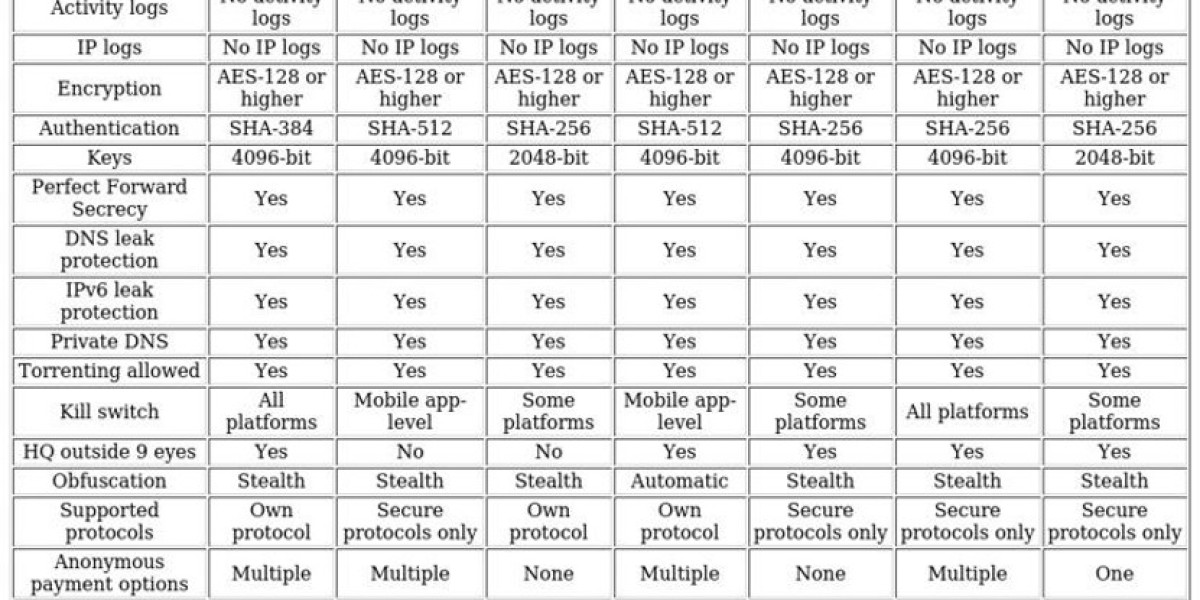VPNs for Geo-spoofing
Many online platforms, such as Netflix and Disney+, restrict content availability based on the user's geographical location. To bypass these restrictions, one can use a Virtual Private Network (VPN). A VPN allows you to appear as if you are located in a different part of the world, enabling access to geo-restricted content. We've tested over 78 major VPNs with various streaming services and websites to identify those that effectively circumvent geo-restrictions while providing fast and stable connections.
NordVPN is our top pick for geo-spoofing, offering an extensive network of servers in numerous countries, ensuring easy access to global content. Geo-spoofing, at its core, involves altering your virtual location, typically by changing your IP address. This is useful not only for accessing blocked entertainment but also for evading state censorship, which may limit access to news, social media, or other online resources.
To change your virtual location, using a VPN is the simplest method. When you connect to a VPN server, it assigns you the IP address of that server. For instance, connecting to a US-based server will make it seem as if you're browsing from within the US, no matter where you physically are. Additionally, a VPN encrypts your internet traffic, safeguarding your online activities from prying eyes like ISPs or governments.
If you're keen on accessing region-locked content while enhancing your online privacy, here’s a list of the best VPNs for spoofing your location:
- NordVPN: Ideal for faking your location, works seamlessly with Netflix and Amazon Prime Video. It boasts a vast network covering more than 100 countries, 24/7 support, and a strict no-logs policy. Comes with a 30-day money-back guarantee.
- Surfshark: A budget-friendly option, allowing unlimited device connections. Securely streams Netflix and Disney+ and offers static IP servers. Features an audited no-logs policy and easy-to-use apps.
- TotalVPN: Reliable with servers in 85+ countries, compatible with Netflix and Amazon Prime Video. Offers a dedicated obfuscation protocol, low-cost plans, and user-friendly apps.
- ExpressVPN: A versatile choice with consistent connections and servers in over 105 countries. Known for its built-in obfuscation, user-friendly interface, and 24/7 support.
- IPVanish: Fast and reliable, with a newly expanded network. No logs, no connection limits, and works with most major streaming services.
- CyberGhost: User-friendly and no-logs, with ultrafast servers in 100+ countries. Specialized servers for specific streaming platforms and 24/7 live chat support.
- PrivateVPN: Great for torrenting and accessing a wide range of streaming platforms. Beginner-friendly apps and hands-on customer support, with affordable subscriptions.
In our tests, we found that even the cheapest NordVPN plan (Standard) is effective for geo-spoofing. The process of changing your virtual location is straightforward, regardless of whether you're connecting to a US or Australian server. Here’s a quick guide on how to fake your location with a VPN:
- Sign up with a reputable VPN provider; we recommend NordVPN, though Surfshark and TotalVPN are also excellent choices.
- Download and install the VPN app for your device. Many top-tier VPNs also offer browser extensions for Chrome and Firefox.
- Open the VPN app or browser extension and connect to a server in the desired country. For example, use a US server to access Netflix US or a UK server for BBC iPlayer.
- This will change your IP address, allowing you to browse as if you were in the selected country.
To conceal your actual whereabouts in Chrome while using a VPN
access the settings menu via the three dots in the upper right corner
Browsers employing advanced geo-location APIs can sometimes bypass VPNs
installing the VPN's dedicated browser extension provides stronger protection
Disabling location sharing within your browser settings offers another layer
Establishing a temporary IP grants access to region-locked streaming platforms
including services like Netflix and Amazon Prime Video
If content remains inaccessible
attempt clearing your browser cache and cookies
Switching to an alternative VPN server may resolve issues with blacklisted IPs
Contacting your VPN's support team can offer further solutions
Some providers extend trial periods allowing extensive server access
enabling location changes for international content or enhanced privacy
Typically
these trials offer full refunds upon request within the specified timeframe
without complex conditions
Simply reach out to customer support if the service doesn't meet your needs
Within your browser's preferences,
navigate to the privacy and security controls.
This section houses critical permissions,
including the essential site settings menu.
Accessing site settings unlocks granular control,
allowing you to manage location permissions specifically.
Think of it as configuring the digital gatekeepers
that determine if websites can detect your whereabouts.
Step three requires navigating to the app permissions area.
Within this menu, locate and choose the location settings.
Ensure you select the option stating "Don’t allow sites to see your location." Once this is done, proceed with setting up and using your VPN as you normally would.
To effectively change your location online, it's important to understand that while a VPN can hide your IP address, it doesn't prevent GPS tracking. Websites typically use IP addresses to determine your location, but mobile apps often rely on GPS. Here’s how you can disable GPS tracking on both Android and iOS devices.
For Android:
- Open the Settings app.
- Scroll down and find Location.
- Toggle the switch to Off.
The menu layout and titles may differ depending on your device. For a quicker search, you can type 'location' in the settings search bar.
For iOS:
- Go to Settings > Privacy > Location Services.
- Toggle Location Services on or off as needed.
Disabling Location Services means none of your apps, including Google Maps, will be able to detect your location. If you prefer to manage location permissions on an app-by-app basis:
- Scroll down to the specific app.
- Choose from the following options: Never, Ask Next Time, While Using the App, or Always.
Additionally, you can turn off Precise Location to allow apps to only determine your approximate location when permission is granted.
If you're interested in comparing top VPNs for geo-spoofing, we have a detailed comparison available. For in-depth reviews, start with NordVPN, our top choice for geo-spoofing.
Guide to Changing Online Location
Navigating Digital Borders: A Comprehensive Guide to Changing Your Online Location
In today's interconnected digital world, your geographic location can limit your online experience. Whether you're traveling abroad and want to access your home country's content or simply wish to browse with enhanced privacy, changing your virtual location has become increasingly popular.
While numerous VPN services offer location-changing capabilities, our rigorous testing reveals significant differences in performance, server coverage, and streaming compatibility.
Server Network Analysis
Our evaluation examined both US-specific coverage and global server presence. After normalizing our data on a 10-point scale, ExpressVPN emerged as the leader, with NordVPN following closely behind. Both services maintain impressive networks spanning over 100 countries with robust US server options, providing users with extensive location-spoofing flexibility.
Speed Performance Evaluation
A location-changing service is only valuable if it maintains usable connection speeds. Using controlled testing environments limited to 250 Mbps (reflecting the US median broadband speed as of September 2024), we conducted multiple tests across servers in the United States, United Kingdom, and Japan.
Our speed analysis crowned NordVPN as the performance champion, with Surfshark securing a very close second position. Both providers demonstrated minimal impact on baseline connection speeds, ensuring users can maintain their normal online activities while connected to international servers.
Streaming Compatibility Assessment
For many users, accessing geo-restricted streaming content represents the primary motivation for location spoofing. Our comprehensive testing evaluated each service's ability to unblock popular platforms including Netflix, Hulu, Amazon Prime Video, and Disney+.
Beyond simple access, we assessed additional streaming-related metrics to provide a complete picture of each provider's capabilities in this crucial area.
NordVPN, Surfshark, and ExpressVPN emerged equally matched
in our comprehensive assessment of location-masking tools.
Streaming service accessibility proved remarkably consistent
across these three leading VPN recommendations.
Evaluating ease of use was paramount for effortless geo-spoofing
we prioritized straightforward interfaces in our testing criteria.
Overall performance comparisons merged various key measurements
revealing no single definitive leader among the top contenders.
When comparing providers, we compiled comprehensive scores by analyzing various test results.
NordVPN emerged as the most user-friendly option in our evaluation. Its intuitive interface and specialized servers create an accessible experience for beginners, complemented by excellent customer support resources. Those seeking simplicity might also consider Total VPN, which offers a straightforward approach for technology-hesitant users.
Our assessment included thorough security and privacy evaluations. This encompassed examining encryption standards and investigating potential activity logging practices. The complete testing methodology and metrics are detailed below.
Over the past decade, major VPN providers have undergone significant transformations, introducing a plethora of new features and improvements. Here’s a rundown of some of the latest updates from our top-recommended VPNs:
- Network Stability: Enhanced with automatic connection recovery (June 2025)
- Collaboration Efficiency: Improved through Meshnet drag-and-drop transfers (June 2025)
- Privacy Monitoring: Expanded to track up to 50 email addresses via Dark Web Monitor (June 2025)
- Cybersecurity: Strengthened with Threat Protection Pro’s enhanced malware filtering (May 2025)
- Linux User Experience: Modernized with a new GUI application (May 2025)
- Nexus Infrastructure: Launched leveraging software-defined networking (February 2025)
- Selective Routing: Perfected with Bypasser’s cross-platform availability (April 2025)
- Server Flexibility: Enhanced with seven additional dedicated IP locations, including Istanbul, Warsaw, and Las Vegas (April 2025)
- Linux Distribution: Simplified via Flatpak package integration (October 2024)
- Apple Mobile Users: Gained Bypasser functionality for traffic control (October 2024)
- iOS and macOS Automation: Enhanced via “Connect on Demand” feature
- Performance Benefits: Realized through WireGuard protocol adoption
- Traffic Management: Improved with Android split tunneling
- Windows Split Tunneling: Nearing production release
- macOS Split Tunneling: In active development
- Account Management: Streamlined with deletion process improvements (March 2025)
- Partnership with Rhino.fi: Aiming to bring online privacy benefits to blockchain and DeFi enthusiasts (November 2024)
- Identity Defender Platform: Launched in the US, offering personal data removal, credit monitoring, and identity theft alerts (November 2024)
- ARM-Optimized App: Released for Copilot+ devices (September 2024)
- Subscription Options: Enhanced with an advanced plan featuring a secure browser and storage (October 2024)
- Streaming Compatibility: Expanded to include Apple TV, Google TV, and Vision Pro (December 2024)
- Customer Engagement: Improved through an ideas and suggestions portal (February 2025)
- Proactive Security: Added with QR code threat detection scanner (April 2025)
If your VPN isn’t effectively bypassing geo-restrictions, here are some troubleshooting steps:
- Verify Your Server Location: Ensure you’re connected to a server in the desired country, as most VPNS default to the fastest server near your actual location.
- Check for IP Leaks: Use an IP address checker to confirm that your real IP is not visible. If it is, your VPN might not be functioning correctly.
- Switch Servers: Try connecting to a different server in the desired country, especially for streaming services, as some block known VPN IP ranges.
- Clear Browser Data: Clear your cache and cookies to prevent websites from recognizing your previous visits.
- Disable Location Services: Turn off GPS tracking in your device settings to prevent apps and websites from using your real location.
- Update VPN Software: Ensure you have the latest version of your VPN client, as updates often improve geo-blocking capabilities.
- Try a Different Browser: Switching browsers can help if your usual one has cached your real location.
- Check for DNS Leaks: Use a DNS leak test tool and manually configure your DNS settings to use your VPN’s servers if necessary.
- Contact Customer Support: Reach out to your VPN provider’s customer service for specific solutions or additional troubleshooting steps.
- Use a Dedicated IP: Some VPNs offer dedicated IP addresses, which are less likely to be blocked by streaming services.
- Disable Browser Geolocation: Disable location sharing in your browser settings to prevent it from bypassing your VPN.
- Try a Different Device: Test on another device connected to the same VPN if the issue seems device-specific.
- Use Incognito/Private Browsing: This mode can help prevent websites from accessing stored data that might reveal your true location.
- Check for WebRTC Leaks: Use a WebRTC leak test tool and disable WebRTC in your browser settings if necessary.
- Consider Smart DNS: Some VPNs offer Smart DNS services, which can be more effective for streaming.
While free VPNs are available, they come with significant limitations. They often have limited networks, slow speeds, and poor unblocking abilities. Free VPNs may also lack encryption and basic privacy features, making them less secure. Additionally, some free VPNs log and sell your browsing data to third parties.
Using a VPN to fake your location has two main benefits: securely accessing geo-restricted content and enhancing security. For many, this means streaming services like Hulu or BBC iPlayer. In countries with strict online censorship, a VPN can bypass blocks on social media, news, and political sites. A VPN also protects your online privacy, encrypts your data, and hides your location, making it essential in countries with limited freedom.
Changing your IP address with a VPN is legal in most countries, provided you don’t engage in illegal activities. It’s a legitimate way to protect your privacy and browse the web anonymously. For those using ExpressVPN, changing the VPN location on a router is straightforward with custom firmware. For other routers, check the VPN provider’s website or contact their customer support for instructions.
Virtual Location Masking
Masking Your Digital Footprint: Virtual Location Shifting for Online Platforms
Virtual Private Networks (VPNs) offer an effective solution for altering your apparent geographical location across various online platforms, including relationship and matchmaking services. By establishing a connection to a server in your desired location, your device adopts a new IP address, effectively disguising your actual whereabouts.
It's worth noting that certain matchmaking platforms operate exclusively within specific regions and may implement verification measures requiring local documentation or payment methods from those territories.
Typically, VPN connections assign you different IP addresses with each session, as servers maintain multiple address pools for user distribution. However, if consistency is important for your online activities, several options exist.
For users seeking IP stability, static IP services ensure you receive the same address during each connection, though this address remains part of a shared pool with other users connecting to the same server location.
For maximum exclusivity, premium dedicated IP services provide a unique address assigned solely to you, eliminating any sharing with other users. This option generally comes with additional fees but offers enhanced privacy and consistent digital identity management.
What is a Netflix VPN and How to Get One
A Netflix VPN is a specialized service that enables viewers to bypass geographical restrictions on streaming content, allowing access to shows and movies that might be available in other countries but not in their own region. By masking your actual location and routing your internet connection through servers in different countries, a Netflix VPN effectively tricks the streaming platform into displaying content libraries from various regions, significantly expanding your viewing options beyond what would normally be accessible in your home country.
Why Choose SafeShell as Your Netflix VPN?
If you want to access region-restricted content by Netflix VPN, you may want to consider the SafeShell VPN. This advanced tool is designed to provide a seamless and secure streaming experience, making it an excellent choice for anyone looking to enjoy their favorite shows and movies without limitations.
One of the key benefits of SafeShell VPN is its high-speed servers, which are specifically optimized for Netflix. These servers ensure that you can stream your favorite content in high-definition without any interruptions or buffering. Additionally, SafeShell VPN allows you to connect up to five devices simultaneously, supporting a wide range of operating systems such as Windows, macOS, iOS, Android, Apple TV, Android TV, and Apple Vision Pro. This means you can enjoy Netflix unblocked on any device you prefer. The exclusive App Mode feature also lets you unlock and enjoy content from multiple regions at the same time, giving you access to a broader range of entertainment options.
Another significant advantage of SafeShell VPN is its top-level security. The proprietary "ShellGuard" protocol ensures that your online privacy is protected with advanced encryption and robust security features. This means you can browse and stream with confidence, knowing that your data is safe from prying eyes. Furthermore, SafeShell VPN offers a flexible free trial plan, allowing you to explore its features without any commitment. With lightning-fast speeds, enhanced security, and a user-friendly interface, SafeShell VPN is a reliable and efficient solution for accessing Netflix's global content library.
A Step-by-Step Guide to Watch Netflix with SafeShell VPN
To utilize SafeShell Netflix VPN for accessing region-specific Netflix libraries, follow these essential steps:
- Download and install the SafeShell VPN application directly from their official website onto your preferred device such as Windows, macOS, iOS, or Android.
- Launch the installed SafeShell VPN application and log in using your subscribed account credentials to access the service.
- Navigate to the server selection menu and specifically choose a SafeShell Netflix VPN server located in your desired content region, such as the United States, United Kingdom, or Japan.
- Activate the VPN connection by clicking the connect button within the SafeShell app, ensuring a stable link to your chosen regional server is established before proceeding.
- Finally, open your Netflix application or website, sign in to your account, and immediately start streaming exclusive shows and movies available in your selected geographic location.